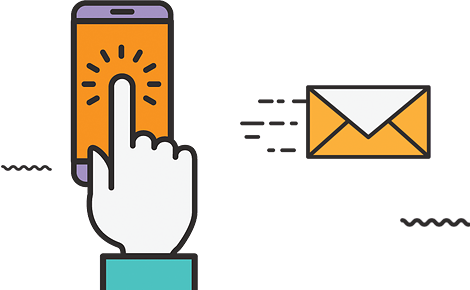Setting Up First Data Global Gateway GGe4 with Earth eCommerce |
STEP 1: Get your First Data Gateway ID and Transaction Key
STEP 2: Login to your website store administration |
| After you login > Go to Tools & Settings (at the top right) |
That’s it! Now you can test your merchant account by making a payment through your website (try setting a product price to $1.00 and doing a test). You can then login to First Data to view your Unsettled Transactions and void the transaction. * PayPal Instructions – You will need to enter the PayPal Identity Token as well as your PayPal business email address in order to accept PayPal in addition to credit cards via First Data. Login to your PayPal account and go to the Profile link and then click the Website Payments Standard link and copy down your Identity Token. |