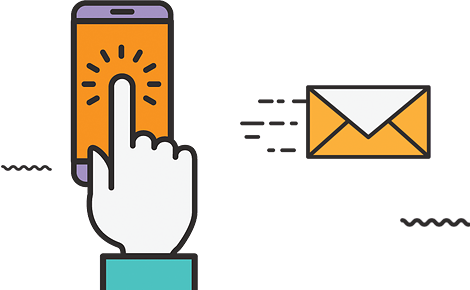Creating Product Options
|
|
Watch the VideoSTEP 1: After you log in. |
| Add your first product option – Click the Items menu link |
To add an option, scroll down until you see Option 1 on the left side of the product details page:
The Product Option Editor popup window will appear for you to create your option:
Now create the different values for your option, example: Blue / Red / Green / Yellow …etc
Repeat steps 1&2 to add the rest of option values for Red, Green, Yellow, …etc.
You will now have a new option drop-down box in your store for this product. |