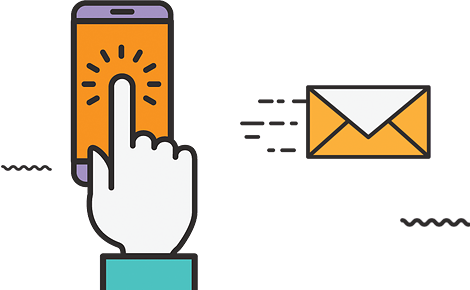Setting Up UPS
STEP 1: Get your UPS Online Account details
STEP 2: Login to your website store administration |
| After you login > Go to Tools & Settings (at the top right) |
That’s it! Now you can test your UPS shipping system by going to your store as a customer and adding an item to your shopping cart and entering your ZIP code to get the correct shipping cost from UPS. |