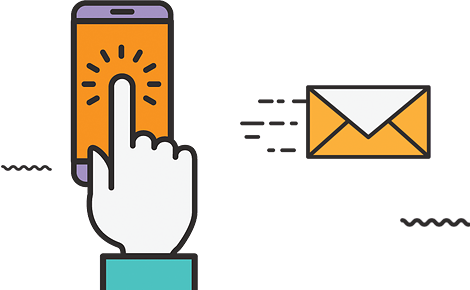Add an email account on your Apple iPhone, iPad, or touch device or Mac PC/Laptop
Add an iPhone account
- Go to Settings > Mail, Contacts, Calendars.
- Tap Add Account.
- Select your email provider. If you don’t see your email provider listed, tap Other > Add Mail Account.
- Enter your account information.
-
-
In the E-mail Address field, enter your e-mail address (ex. myemail@mydomain.com) and then select Next.
-
In the Incoming Mail Server (POP3 Port 995 OR IMAP PORT 993) enter mail.earthecommerce.com (SSL REQUIRED).
-
In the Outgoing Mail Server (SMTP) field, (Port 587 FOR SMTP or PORT 993 FOR IMAP) enter mail.earthecommerce.com (SSL REQUIRED) and then select Next.
-
In the Account Name/User Name field, enter your User Name supplied by Earth Skater (your username is your complete email address).
-
In the Password field, enter your Password supplied by Earth Skater and then select Next.
-
Select the My server requires authentication check box or edit the SMTP server list
-
Select Next and OK / Finish to save new mail settings.
Apple Mac Email Setup Instructions
1. Open Apple’s Mail application, go to the Mail menu and choose Preferences. From the Preferences pane, select Accounts. Next, select the account you want to modify by clicking it from the left hand menu.
2. The setting for your mail account are listed on the right hand side of this window. You want to select drop down box next to Outgoing Mail Server (SMTP)then select Edit SMTP Server List..(if this option is present [Mac]) and select Authentication PASSWORD.
3. Select your outgoing mail server, then click the Advanced Tab. Use Default Ports (25, 465, 587) should be checked. Use Secure Sockets Layer (SSL) should be checked.
Authentication should be set to Password.
In the User Name: field type your email address.
In the Password field type the password you chose for this account.
4. Click OK to save your settings. You’re now finished configuring your outgoing mail server to use authentication.