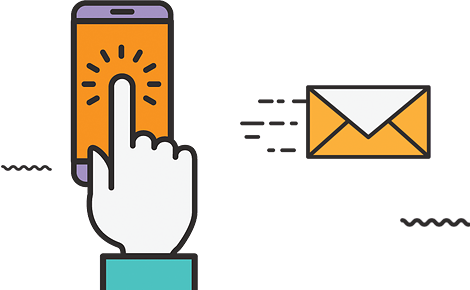Add an email account to your Android Mobile Phone
Add an account
- Tap Settings > Accounts > Add account > Email.
- Type your full email address, for example info@mydomain.com, type your password, and then tap Next.
- Enter your account information.
-
-
In the Incoming Mail Server (IMAP) field, enter mail.earthecommerce.com (ENABLE SSL SECURITY SMTP PORT 995 or IMAP PORT 143).
-
In the Outgoing Mail Server (SMTP or IMAP may be used) field, enter mail.earthecommerce.com (ENABLE SSL SECURITY SMTP PORT 587 or IMAP PORT 993) Next.
-
In the Account Name field, enter your User Name supplied by Earth Skater (your username is your complete email address).
-
In the Password field, enter your Password supplied by Earth Skater and then select Next.
-
Select the My server requires authentication check box.
-
Select Next and Finish to save new mail settings.
If the sending email does not work (outgoing failed) then click the Advanced tab of your account settings and use outgoing port 587 instead of port 25. You can also try to set up the account using IMAP instead of POP3.
Select Send and Receive to send and receive e-mail using your new mail account.